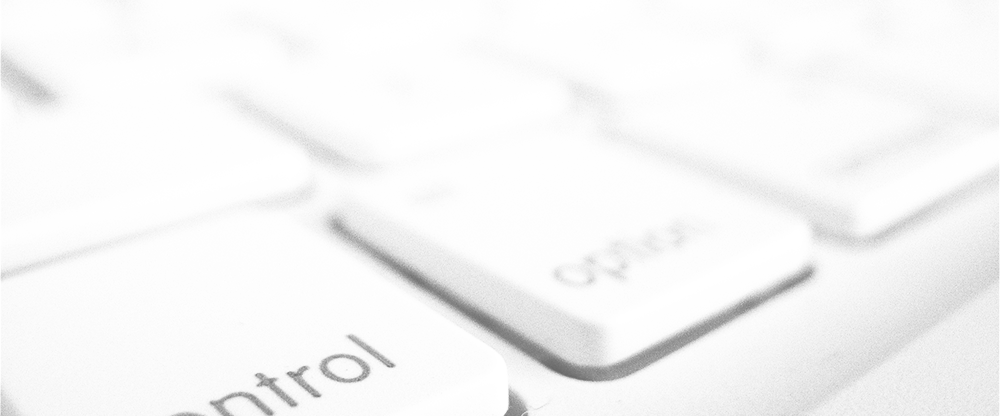
Unlock the Hidden Features: Transforming Your Windows & Linux with a Mac Keyboard Layout
Key Takeaways:
Are you finding it challenging to transition between different operating systems, such as Windows, Linux, and Mac? Struggling with different keyboard layouts can hinder your productivity. However, you’re in luck! In this article, we will guide you through unlocking the secrets on how to transform your Windows and Linux keyboards to resemble the layout of a Mac. By implementing simple tweaks, you’ll be able to streamline your workflow, boost efficiency, and navigate seamlessly across different platforms. Let’s dive in and unlock the hidden features of the Mac keyboard layout!
The Power of a Well-Designed Keyboard Layout
When it comes to comfortable and efficient typing, the keyboard layout plays a crucial role. Mac users have long appreciated the intuitive design of their keyboards, which allows for quick and easy access to various features and functions. Luckily, you don’t need to own a Mac to enjoy the benefits of its keyboard layout. By configuring your Windows or Linux keyboard to mimic a Mac, you can experience a similar level of convenience and productivity.
Simplifying Shortcuts and Boosting Productivity
One of the key advantages of the Mac keyboard layout is its simplified and easy-to-remember shortcuts. Whether you’re a developer, designer, or writer, an optimized workflow can significantly enhance your efficiency. By mapping your Windows and Linux keys to their Mac equivalents, you’ll streamline your workflow by eliminating the need to remember multiple keyboard shortcuts. Instead, you’ll be able to rely on muscle memory and achieve a higher level of productivity.
For example, by using the Command key on a Mac instead of the Ctrl key on Windows and Linux, you can perform various commands effortlessly. Tasks such as copying, pasting, undoing, or redoing become second nature, enhancing your overall user experience. Additionally, the intuitive location of certain keys, such as the Command key and the Option key, enables faster access to essential functions and macros.
Navigating the Transition: Unlocking the Mac Keyboard Layout
Now that the benefits of a Mac keyboard layout are clear, you may wonder how to implement these changes on your Windows or Linux machine. Don’t fret – the process is straightforward, and with a few simple steps, you’ll soon be enjoying the intuitive layout of a Mac. Let’s walk through the necessary adjustments together.
Step 1: Identifying the Existing Key Functions
The first step in customizing your keyboard layout is to identify the functions of each existing key on your Windows or Linux machine. This information will be essential when remapping the keys to the corresponding Mac layout. Take note of the main keys, special characters, and their default functions. Speed matters, and knowing the placements beforehand significantly expedites the transition process.
Step 2: Using Third-Party Software for Remapping
To convert your Windows or Linux keyboard into a Mac layout, you’ll need the help of third-party software. There are various programs available that allow you to remap the keys according to your preferences. You can opt for popular software like SharpKeys for Windows or xmodmap for Linux. These tools provide a simple and intuitive interface for remapping your keys seamlessly. Ensure you download trustworthy software from reliable sources to guarantee security and quality.
Step 3: Understanding Mac Key Labels
Before you start remapping your keys, it’s essential to understand the Mac key labels. These labels might differ from what you are used to on your Windows or Linux keyboard. Familiarize yourself with the new terminology to avoid confusion during the remapping process. For instance, the Windows key corresponds to the Command key on a Mac, while the Alt key aligns with the Option key. Gaining this basic knowledge of Mac key terminology adds a layer of familiarity during the transition.
Step 4: Remapping Keys based on Mac Layout
Once you’ve grasped the key functionality and the Mac key labels, proceed to remap the keys based on the Mac keyboard layout. Utilize the downloaded third-party software to customize each key to match its Mac equivalent. Remember to save your changes and ensure that the remapping process activates on startup. With every key correctly assigned, you’ll have transformed your ordinary Windows or Linux machine into a productivity powerhouse, mirroring the Mac experience.
It’s worth mentioning that while your keyboard layout will resemble a Mac, the physical appearance will remain unchanged. This allows for an effortless transition between a Mac and your customized machine.
Frequently Asked Questions
Conclusion
Unlocking the secrets behind transforming your Windows and Linux keyboard layout to resemble the intuitive design of a Mac provides significant benefits. By aligning with the familiar Mac key layout, you can streamline your workflow, simplify shortcuts, and boost productivity. With careful key remapping using third-party software, you’ll be typing like a Mac user in no time. Enjoy the newfound efficiency and convenience as you unlock the hidden features of the Mac keyboard layout!
Source: insidertechno.com