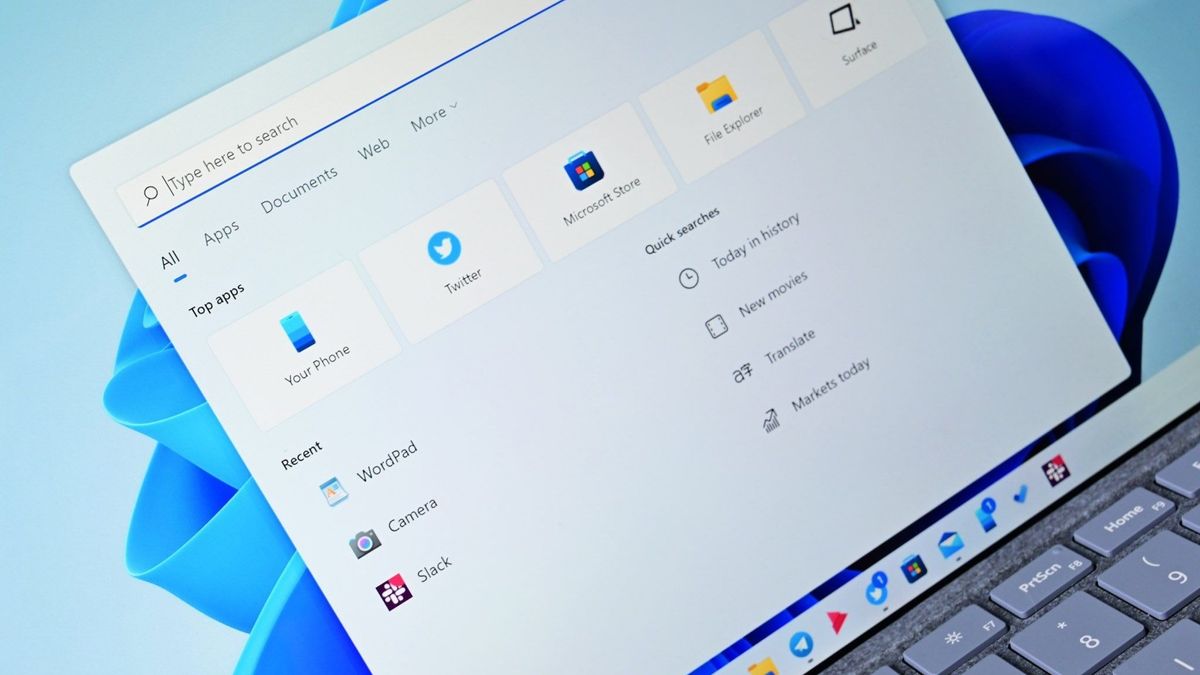
Unlocking the Best Windows 11 Experience Easily
Are you ready to take your Windows experience to the next level? With the recent release of Windows 11, Microsoft has introduced a range of exciting new features and a fresh, modern design that will enhance your productivity and overall user experience. But how do you go about migrating to Windows 11 effortlessly? In this article, we will guide you through the process and provide tips to ensure a smooth transition. Unlock the best Windows 11 experience with ease!
Key Takeaways:
Exploring the New Windows 11 Features
Windows 11 boasts a host of exciting features that will transform the way you use your computer. Let’s take a closer look at some of the key highlights:
A Fresh, Modern Design
Windows 11 introduces a beautiful and streamlined design that is centered around simplicity and productivity. The new Start menu is now located at the center of the taskbar, making it easier to access all your favorite apps and documents. The updated Snap system allows for seamless multitasking by snapping and organizing windows side by side. The overall visual refresh brings a modern and clean look to your desktop.
Improved Performance and Efficiency
One of the major benefits of Windows 11 is its focus on performance and energy efficiency. The operating system is optimized to deliver faster response times, improved battery life, and smoother multitasking. Whether you’re a student, professional, or gamer, Windows 11 is designed to enhance your overall productivity and provide a seamless user experience.
Enhanced Gaming Experience
For gamers, Windows 11 takes gaming to a whole new level. With DirectStorage technology, games load faster and provide a smoother gaming experience with reduced loading times and improved graphics. The integration of Xbox features allows you to connect and play with your friends across different platforms. Plus, the compatibility with Auto HDR and Dolby Atmos elevates your gaming experience to new heights.
Migrating to Windows 11 Made Easy
Now that you’re familiar with some of the enticing features in Windows 11, let’s discuss the steps to effortlessly migrate to this exciting new operating system.
1. Check System Requirements
Before you proceed with the migration process, it’s crucial to ensure that your device meets the minimum system requirements for Windows 11. Check for compatibility by visiting the official Windows website or utilizing the PC Health Check tool provided. This will help you determine if your device is ready for the upgrade.
2. Back Up Your Data
Prior to the migration, it’s important to create a backup of all your important files and data. This will protect your information in case of any unexpected issues during the upgrade process. Consider utilizing external storage devices or cloud backup services to safeguard your data.
3. Windows Update or Fresh Installation
If you currently have Windows 10 installed on your device, you have two options for migration. You can either perform a Windows 11 update through the Windows Update menu or opt for a fresh installation using a bootable USB drive or DVD. Choose the method that suits your preferences and needs.
4. Installation Process
Follow the on-screen prompts and instructions provided during the installation process. Make sure to select your preferred settings and personalize your Windows 11 experience. The installation process may take some time, so be patient and let your device complete the necessary updates and configurations.
Maximizing Your Windows 11 Experience
You’ve successfully migrated to Windows 11, but there’s more to discover and improve upon. Enhance your overall Windows experience with these helpful tips and tricks:
1. Customize Your Start Menu
Take advantage of the new Start menu’s centered layout by organizing your most frequently used apps and documents. Pin important files to the taskbar for quick access, and personalize the desktop background and theme to suit your style.
2. Explore Microsoft Store
The new Microsoft Store in Windows 11 provides a wide range of apps, games, and entertainment options. Discover and download apps tailored to suit your interests and needs. Take advantage of the improved store layout and optimized browsing experience.
3. Master Virtual Desktops and Snap
Windows 11 offers improved virtual desktop functionality, allowing you to create multiple desktop spaces for better organization and productivity. Make use of the updated Snap system to arrange and work with multiple windows simultaneously, boosting your multitasking capabilities.
Frequently Asked Questions
Conclusion
Migrating to Windows 11 doesn’t have to be a daunting task. With the right preparations and understanding of the process, you can unlock the next level of productivity and enjoyment with ease. Explore the new features, follow the migration steps, and make the most of your Windows 11 experience. Upgrade today and embrace the future of computing!
Source: insidertechno.com