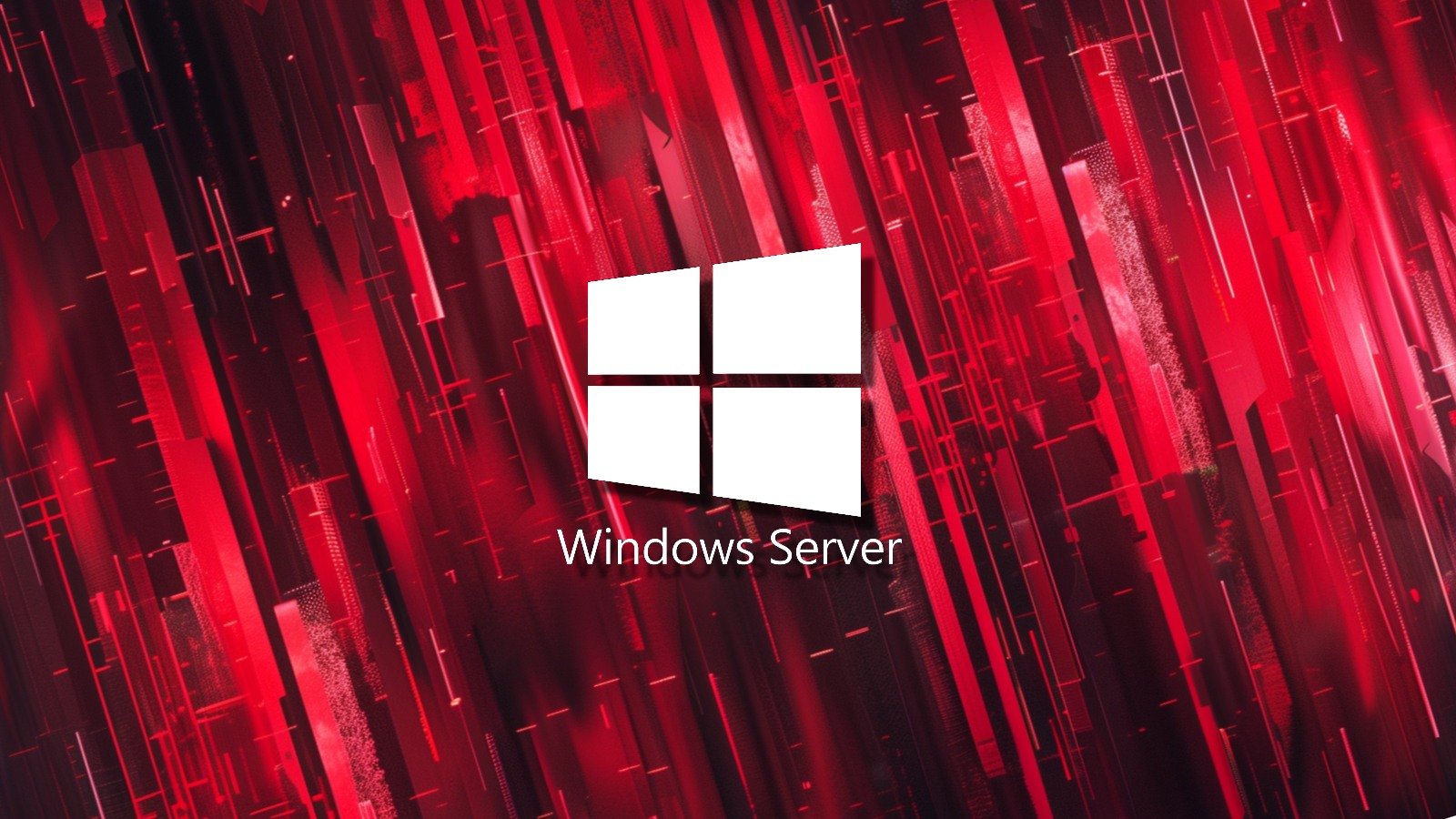
Resolving Windows Server 2019 Update Issues: Overcoming the 0x800f0982 Errors
Keeping your Windows Server 2019 up to date is crucial for maintaining optimal performance and security. However, encountering errors during the update process can be frustrating and hinder your server’s ability to function smoothly. One common error that users come across is the 0x800f0982 error. In this article, we will explore the causes of this error and provide you with effective solutions to overcome it.
Understanding the 0x800f0982 Error
The 0x800f0982 error, also known as the “PSFX_E_MATCHING_COMPONENT_NOT_FOUND” error, usually occurs when there is an inconsistency or corruption within the Windows Update database or when essential components required for the update are missing or damaged.
Causes of the 0x800f0982 Error
There are several underlying causes of the 0x800f0982 error. Let’s take a closer look at each of them:
1. Corrupt Windows Update Components
Corruption within the Windows Update components can prevent the system from installing updates correctly. This can lead to the 0x800f0982 error and hinder the update process.
2. Software or Driver Conflicts
Conflicts between existing software or drivers on your Windows Server and the updates being installed can cause the error to occur. The update might require certain dependencies or compatibility that is not met, leading to the failure of the update process.
3. Insufficient System Resources
Insufficient system resources, such as low disk space or limited RAM, can interfere with the update process. When the resources are not enough to accommodate the update, the 0x800f0982 error can occur.
Resolving the 0x800f0982 Error
Now that we understand the possible causes of the 0x800f0982 error, let’s explore some effective ways to overcome it:
1. Run Windows Update Troubleshooter
The first step in resolving the 0x800f0982 error is to use the Windows Update Troubleshooter. This built-in tool can automatically detect and fix common update problems. Here’s how you can run the Windows Update Troubleshooter:
- Go to the “Settings” menu by clicking on the Start button and selecting the gear icon.
- Click on “Update & Security” and navigate to the “Troubleshoot” tab from the left-hand side menu.
- Select “Windows Update” under the “Get up and running” section and click on the “Run the troubleshooter” button.
- Follow the on-screen instructions provided by the troubleshooter to allow it to detect and fix issues related to Windows Update.
- After the process is complete, restart your server and check if the error still persists.
2. Perform System File Checker (SFC) Scan
If the Windows Update Troubleshooter doesn’t resolve the error, the next step is to perform a System File Checker (SFC) scan. The SFC scan checks for any corrupt or missing system files and replaces them with healthy copies. Here’s how you can perform an SFC scan:
- Open the Command Prompt with administrator privileges by searching for “Command Prompt” in the Start menu, right-clicking on it, and selecting “Run as administrator”.
- Once the Command Prompt window opens, type the following command and press Enter:
sfc /scannow - Wait for the scan to complete. It may take some time depending on the system’s speed and the size of the files being scanned.
- Once the scan is finished, restart your server and check if the error is resolved.
3. Clear Windows Update Cache
If the error still persists, clearing the Windows Update cache might help. The cache holds temporary files related to Windows Update, and clearing it can potentially resolve any issues caused by corrupted cache files. Here’s how you can clear the Windows Update cache:
- Open the Command Prompt with administrator privileges as mentioned in the previous step.
- Type the following commands one by one and press Enter after each command:
net stop wuauservnet stop cryptSvcnet stop bitsnet stop msiserver- After all the commands are executed, type the following command and press Enter:
ren C:\Windows\SoftwareDistribution SoftwareDistribution.old - Lastly, restart the services by typing the following commands one by one and pressing Enter after each command:
net start wuauservnet start cryptSvcnet start bitsnet start msiserver- Restart your server and check if the error has been resolved.
4. Update Device Drivers and Software
Outdated or incompatible device drivers and software can cause conflicts during the update process, leading to the 0x800f0982 error. Updating your drivers and software to the latest versions can help resolve these conflicts. Here’s how you can update your device drivers and software:
- Go to the manufacturer’s website for each hardware component installed on your server, such as the network adapter, display driver, and storage controller.
- Search for the latest drivers or software compatible with your specific Windows Server 2019 version.
- Download and install the updated drivers or software, following the manufacturer’s instructions.
- Restart your server after the installation.
- Once the updates are installed, retry the Windows Server 2019 update process and check if the error persists.
Frequently Asked Questions
Key Takeaways:
Conclusion
Resolving the 0x800f0982 error is essential for maintaining the security and performance of your Windows Server 2019. By following the troubleshooting steps provided in this article, you can overcome this error and ensure a successful update process. Remember to regularly check for updates and keep your server up to date to benefit from the latest features and enhancements.
Source: insidertechno.com